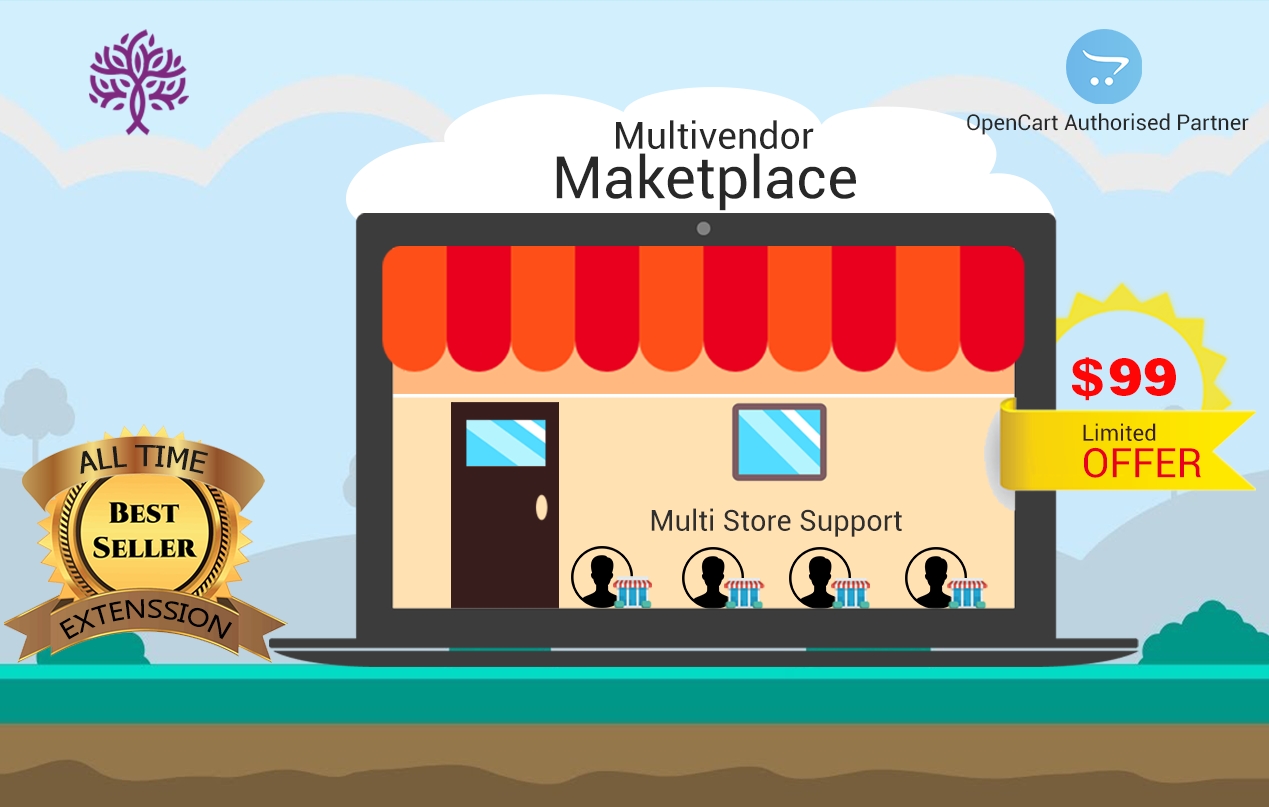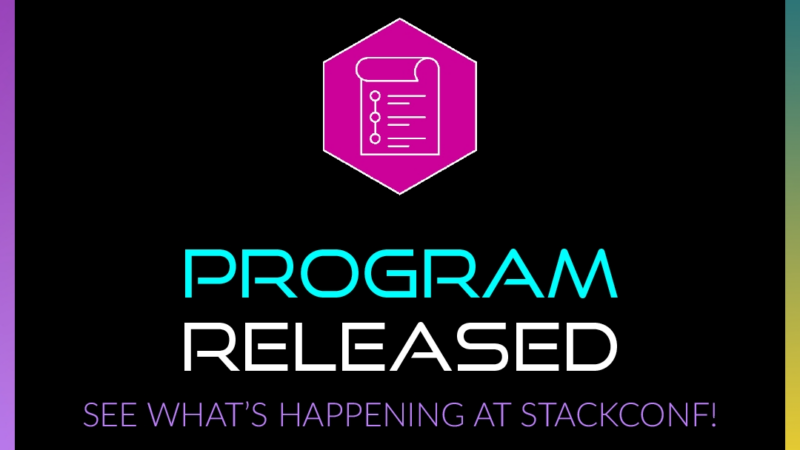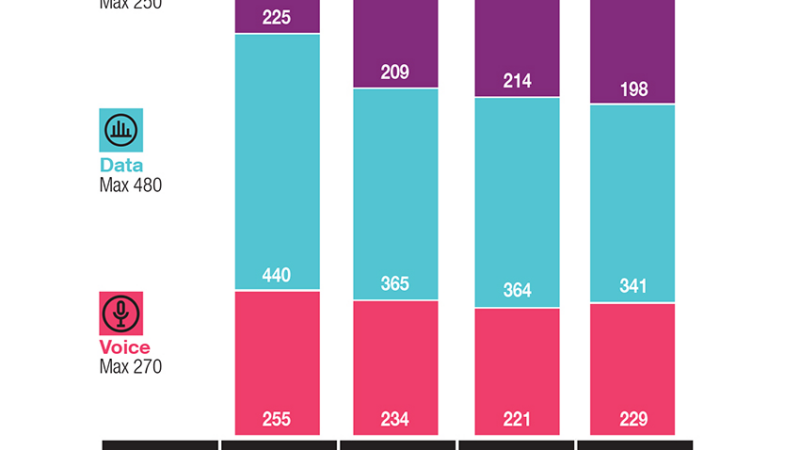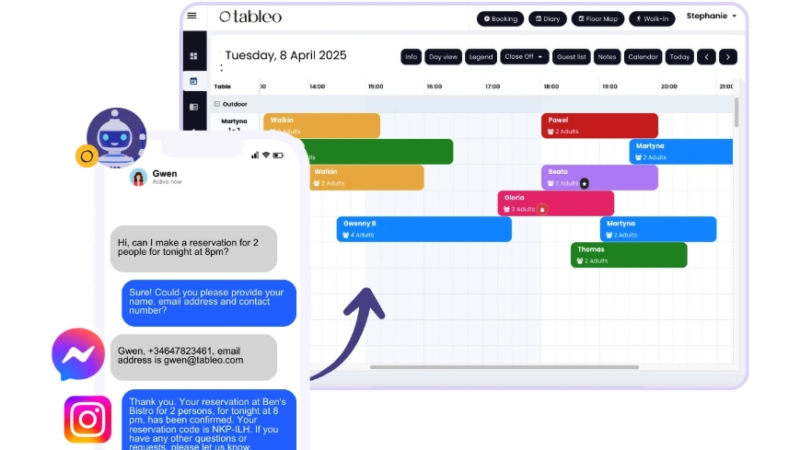Purpletree Opencart Multivendor has a PayPal adaptive payment method, in which case the payment goes to seller and admin both simultaneously at the time of customer order. In this case, there is no need for settlement, as the amounts are calculated and settled into respective accounts of sellers and admin. If payment has been completed then the commission invoice generates automatically.
Adaptive payments handle payments between an admin of payment and one or more sellers of the payment. Purpletree Multi-vendor has expertise in Adaptive Payment operations. Admin must have a PayPal Business account. Seller and customer can have any PayPal account type.
The Adaptive Payments allows admin and seller to pay almost anyone and set up automated payments. Admin can manage payments, payment pre-approvals, and refunds.
How will admin enable the adaptive payment method?
The first admin should have to enable payment methods for using the adaptive payment method.
Goto: Extensions-> Select PayPal Adaptive Payment Extensions.
Click on the install button after that click on the edit button to enable PayPal adaptive payment method.
Admin must have a PayPal Business account. Admin should have to fill a PayPal email id, username, password, signatures and applied carefully. Sandbox mode should have to set no and status will have to enable and save it.
Goto: Purpletree Opencart multivendor Extension -> stores.
After that select the seller store and edit the seller store. You will get the following page. Click on PayPal Detail Tab and fill store PayPal Email id for Adaptive payment. If the store PayPal email id is blank then the customer cannot place an order and the PayPal radio button will be disabled on checkout.
Now the customer can place the order. Customers should select products and go to checkout page customers will get the Adaptive payment method then the customer should select the PayPal option.
After selecting the PayPal option customer should click on the continue button and confirm the order. After confirming the order page will redirect to the PayPal payment page. You will see the distributed payment admin and seller both. Customers should fill valid PayPal Email-id and password after that click on the login button.
As soon as the customer will click on the login button. The customer will get the following page for Payment.
The customer will pay the total amount after that total amount will be distributed admin and seller both simultaneously at a time of customer order. After that customers will get different transactions and now Order has been placed successfully.
After the transaction success page will be returned on the success page and order placed successfully.
If the transaction is successful then admin can view commission.
Goto: Purpletree multivendor -> commissions invoice.
For commission, the invoice admin can view the following page.
Click on the view button you will see the commission invoice.
Click on transaction history for history. You will view the following page.
You will get transaction detail and status.
Get this Multivendor Extension at: https://www.purpletreesoftware.com/multi-vendor-marketplace-opencart.html
Purpletree is a team of experienced eCommerce developers. At Purpletree we are extremely passionate about developing high-quality and user-friendly software products with a focus on customer delight.
Contact
PurpleTree Software
Birendra Kumar
D-242, sector 63 21
+91 Noida
Phone: +911204123135
E-Mail: birendra@purpletreesoftware.com
Url: https://www.purpletreesoftware.com/
Die Bildrechte liegen bei dem Verfasser der Mitteilung.